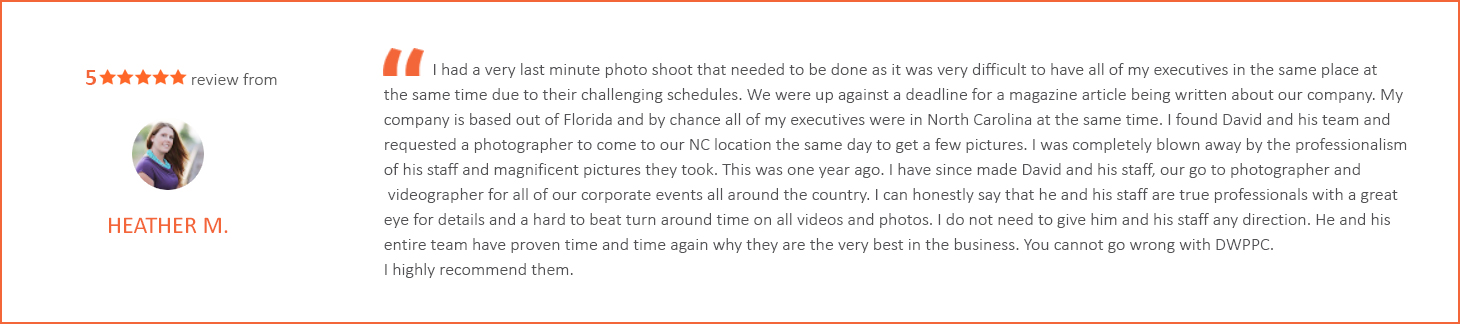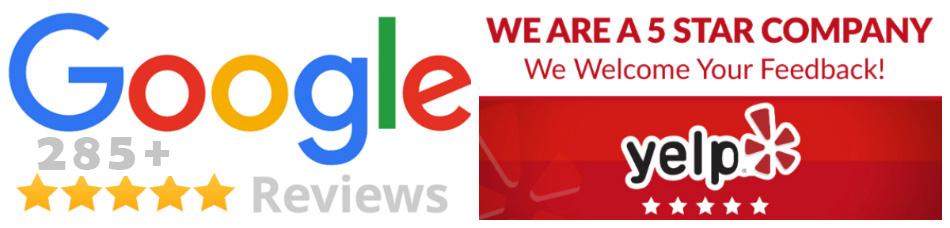Setting HSS – High Speed Sync: Profoto B2 And Air Remote TTL-C (for Canon)
The directions from Profoto are as follows: If you shoot with Canon, press the Sync button on your Air Remote TTL-C until “HiS” is shown in the display. Then enable high speed sync on the camera.
If you own the Profoto B2 and Air Remote TTL-C (for Canon) and only see 1st and 2nd on the display but NOT Hi-S by pressing the SYNC button on the remote, you will need to do a FREE firmware update on Profoto after creating an account if you don’t have one. The whole process can be done in about 10 minutes.
I have put together a simple collage below of images taken with my iPhone. Image 1 points to the sync button which will have 1st, 2nd and Hi-S after the firmware update. If you like shooting in AV mode, you’ll want to change the menu setting over to AUTO like you see in image 2, so that the camera will not restrict you to a maximum of 1/200. In image 3, I have the message displayed when the Profoto Air Remote TTL-C (for Canon) is not placed on the hot shoe and turned on. Then, in image 4, I have the display that shows when the Profoto Air Remote TTL-C (for Canon) is placed on the hotshoe and turned on. As you can see the camera recognizes it as set in High Speed Sync.
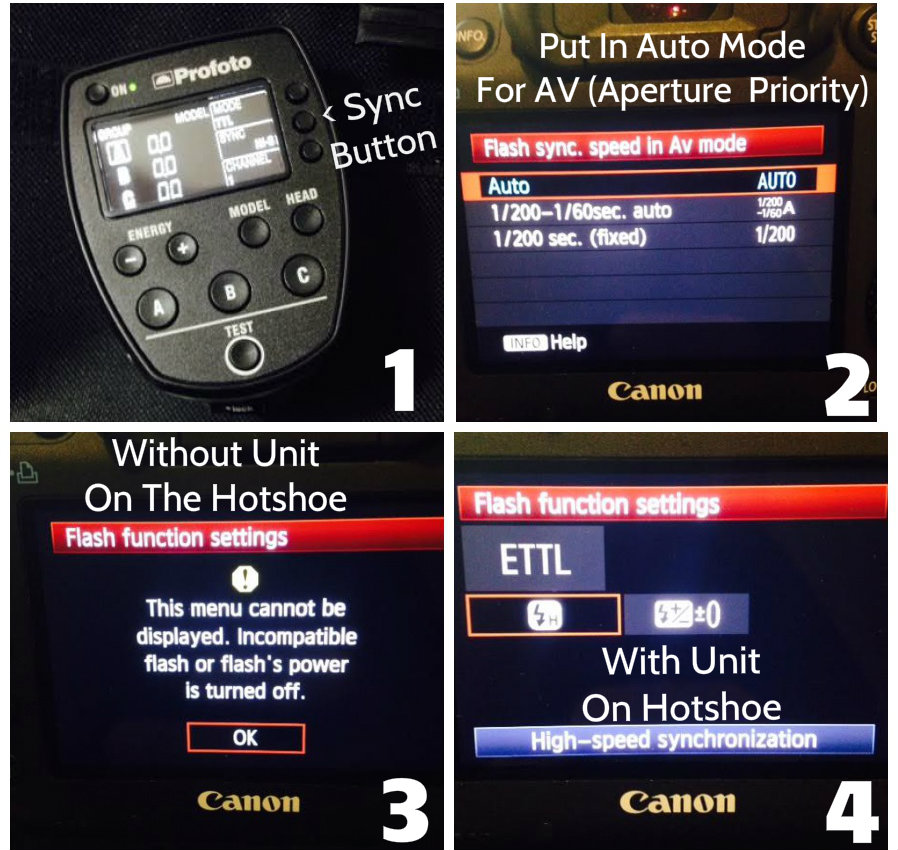
All Images Were Taken With iPhone 5 – Not My Pro Gear
David Williams
Latest posts by David Williams (see all)
- Black and White Film Shot Of Our Golden Retriever: Trigger - February 2, 2022
- January 22, 2022 – North Carolina Snow Images Shot In Franklin County - January 22, 2022
- Taking A Leap Of Faith: Hiring Your First Employee As A Creative - January 21, 2022
- Canon R3 High ISO 12800 to 102400 Test: Before & After ON1 NoNoise AI - January 17, 2022
- Canon Pro-2100 – 24 Inch Printer Is In The House At RTP Photo And Video - January 16, 2022